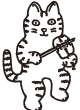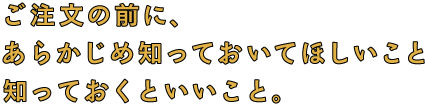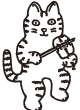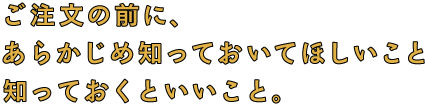|
|
| If you are a new customer |
1. Please select an item and put it in your shopping cart by clicking
the button marked in red. |
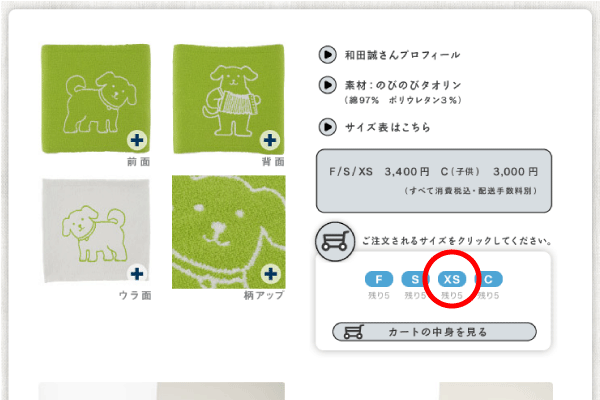
|
2. Please click the button in the right to move on to the next step.
If there are several items you would like to order, please click the button
in the left and repeat steps 1-2. |
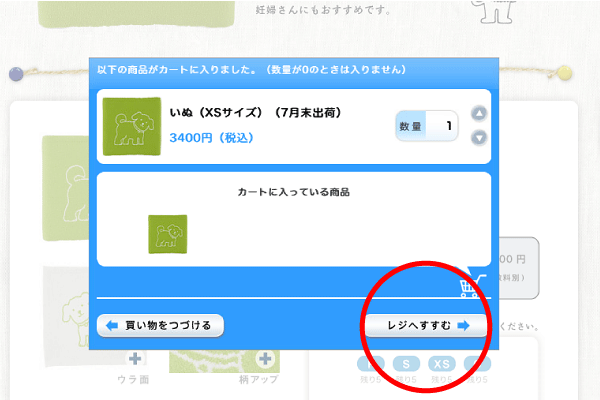 |
3. Please confirm the items listed and click the button marked in red. |
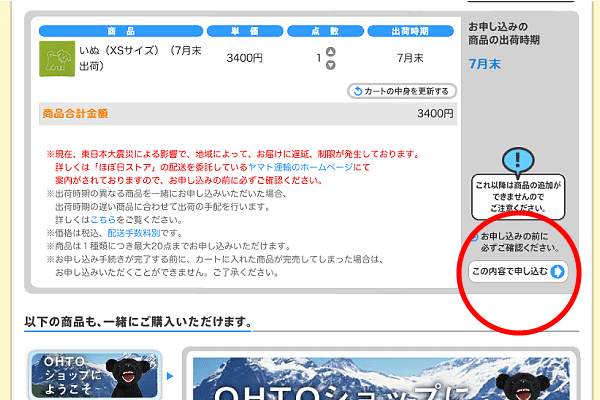 |
| 4. If you are a new customer, please click the button marked in red to create an accout for "Hobonichi Store Note". |
 |
5. You will see the terms of use. Please clidk the button marked in red to proceed. |
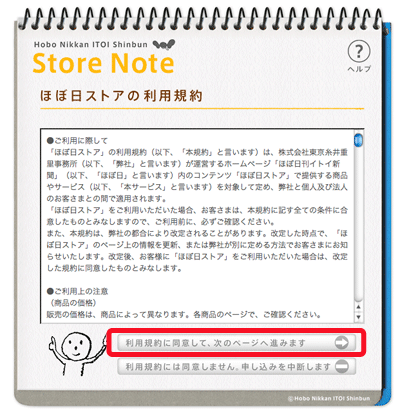 |
6. Please enter the information and click on the button at the bottom. |
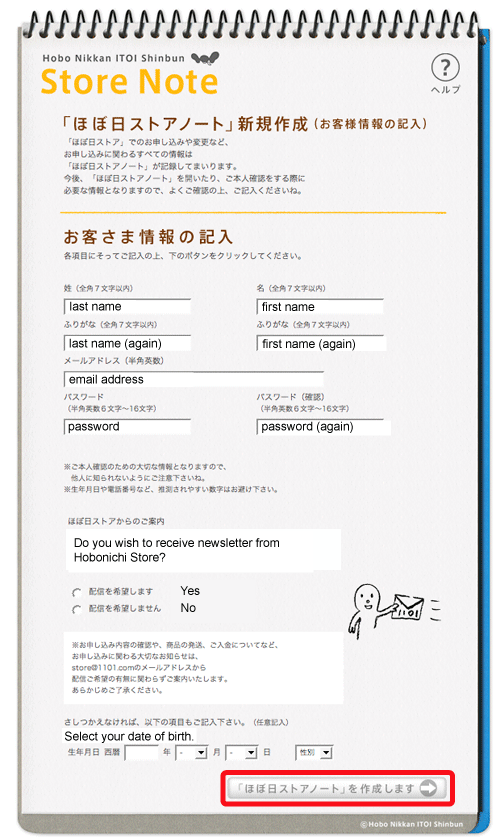 |
7. This page shows you your account has benn created successfully. Please click the button marked in red to proceed to the next step.
|
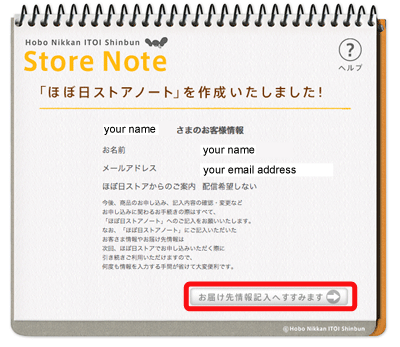 |
8. Please ensure you have selected "海外 (Abroad)" and fill in your address.
After entering your address, please click the button at the bottom. |
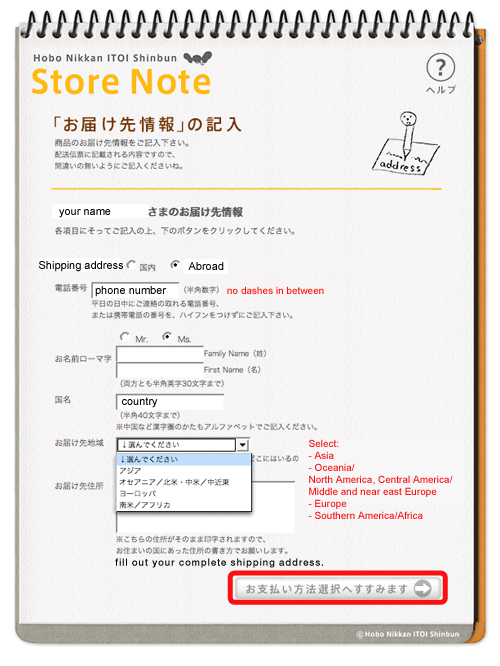 |
9. You can confirm your order details. Please click the button marked in red to proceed to the next screen.
|
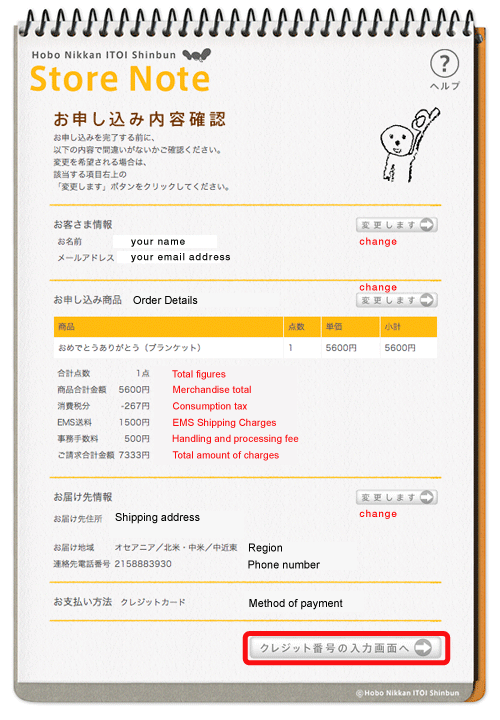 |
10. You will be asked to enter your credit card information.
Please fill in necessary informtaion and move on by clicking the button at the bottom. |
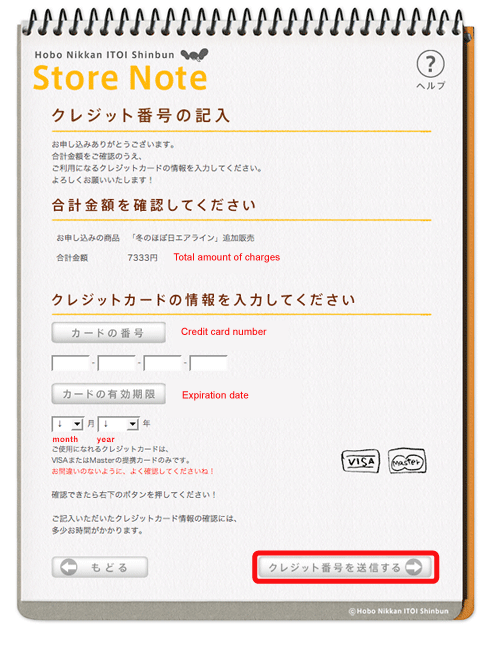 |
11. If you see this screen, the order has successfully been accepted.
Please check if you have received a confirmation mail. |
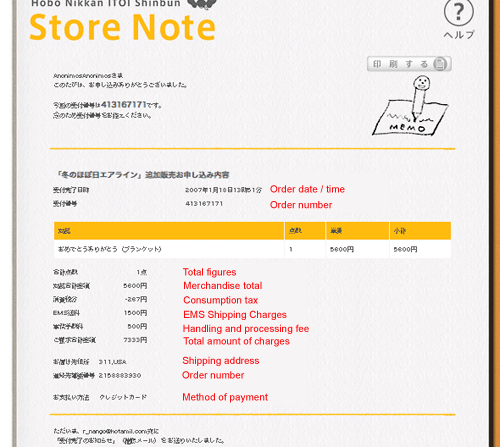 |
|
| How to Order Hobonichi Haramaki |
1. Please select an item and put it in your shopping cart by clicking
the button marked in red. |
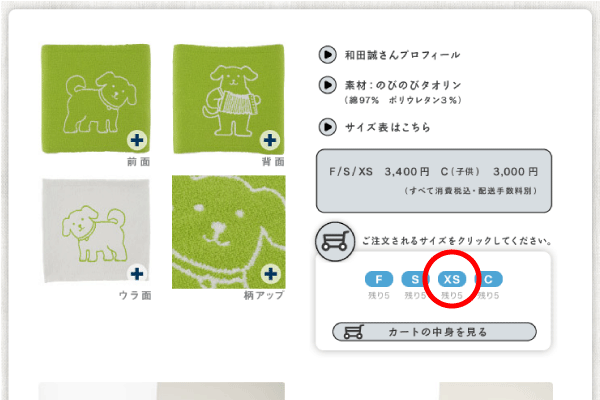
|
2. Please click the button in the right to move on to the next step.
If there are several items you would like to order, please click the button
in the left and repeat steps 1-2. |
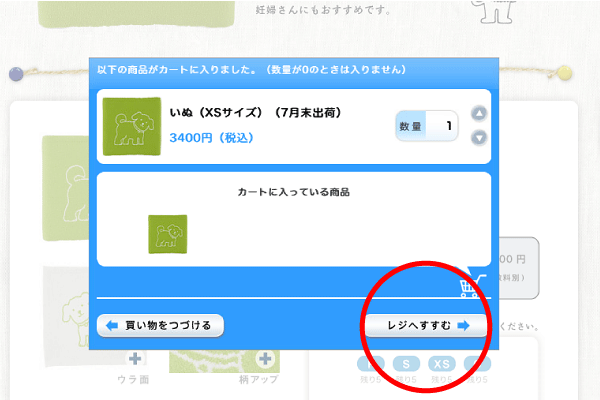 |
3. Please confirm the items listed and click the button marked in red. |
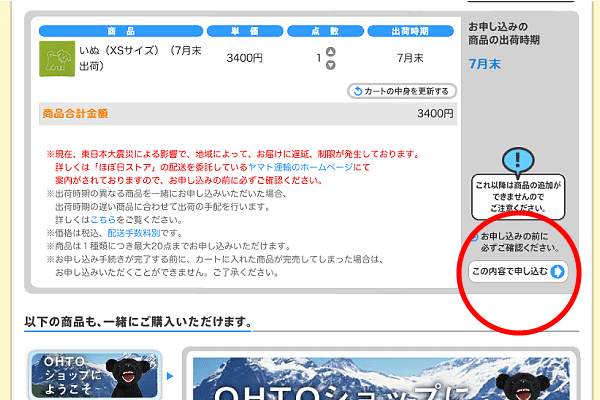 |
4. Please enter your email address and password in the area marked in red to open "Hobonichi Store Note". |
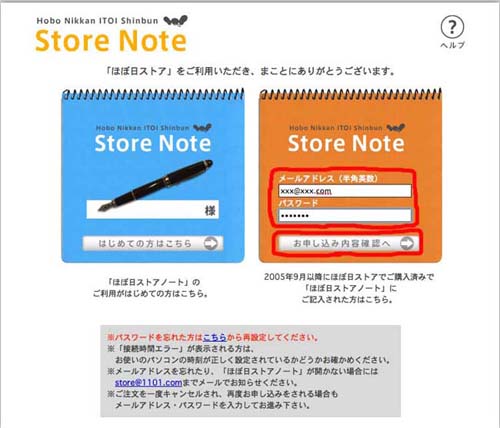 |
5. Please scroll down and click the button marked in red to change your method of payment. |
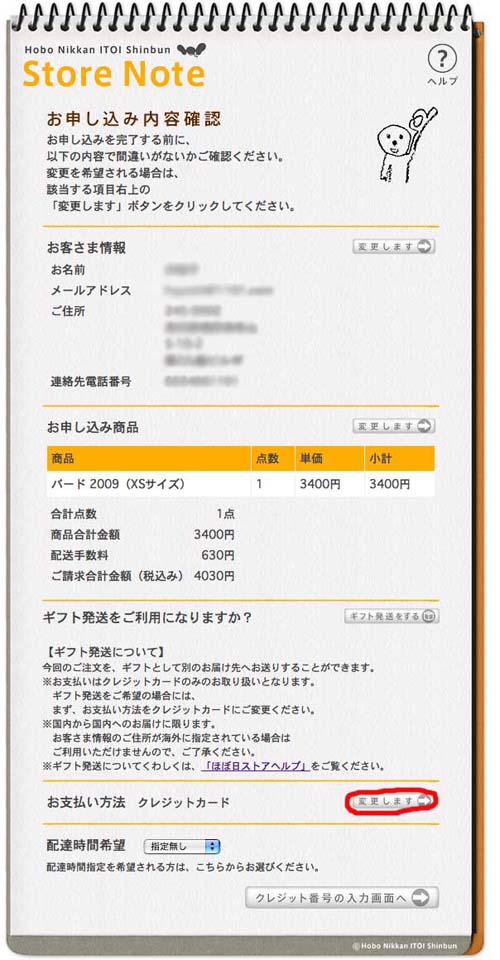 |
6. Please select credit card and click on the button at the bottom. |
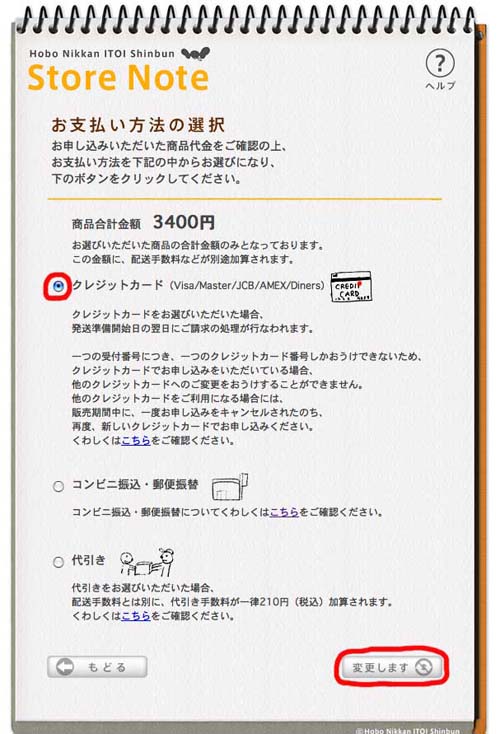 |
7. Please click the button marked in red to change your mailing address. |
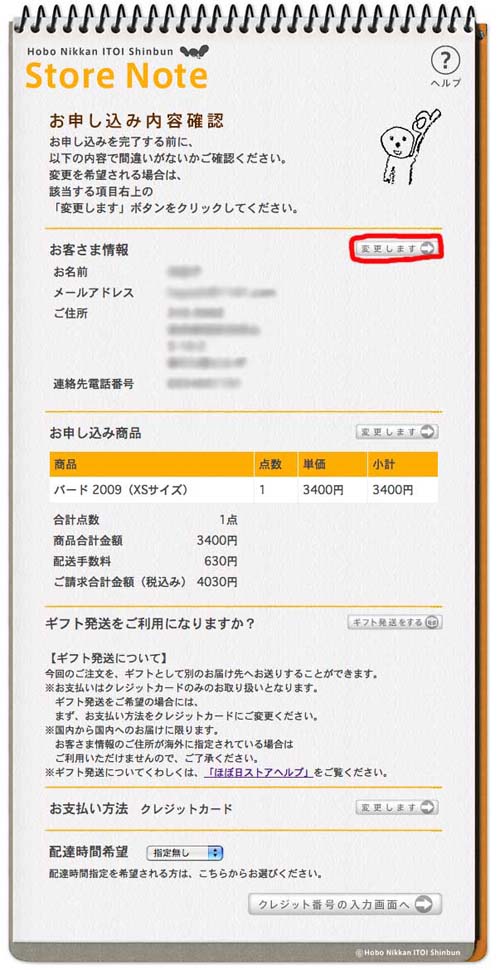 |
8. Please ensure you have selected "海外 (Abroad)" and fill in your address.
After entering your address, please click the button at the bottom. |
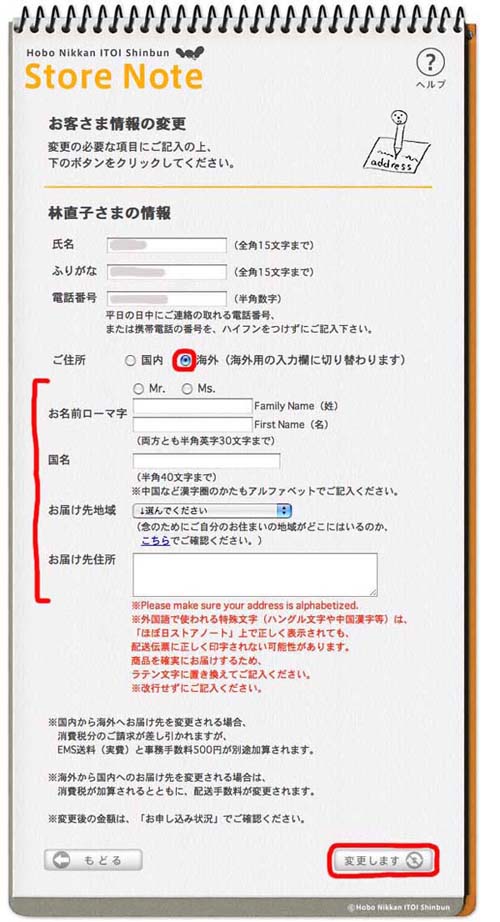 |
9. Please click the button marked in red to proceed to the next screen. |
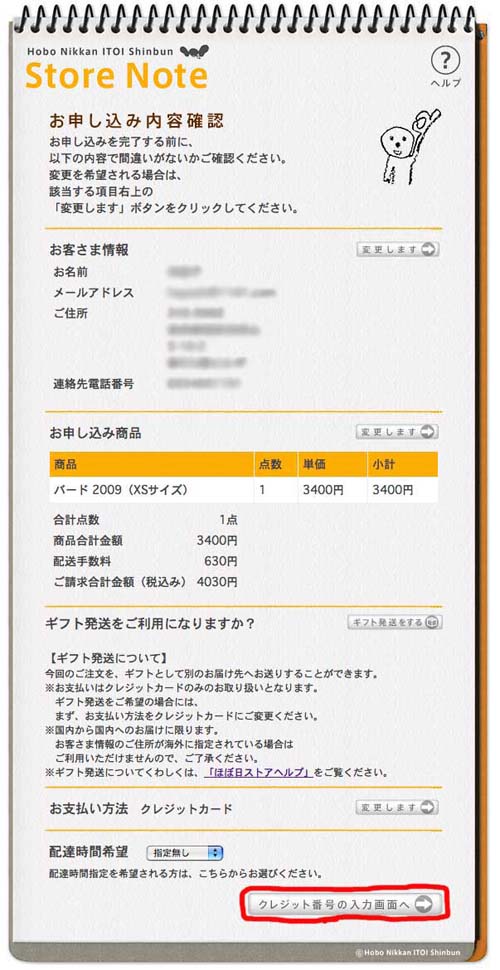 |
10. You will be asked to enter your credit card information.
Please fill in necessary informtaion and move on by clicking the button at the bottom. |
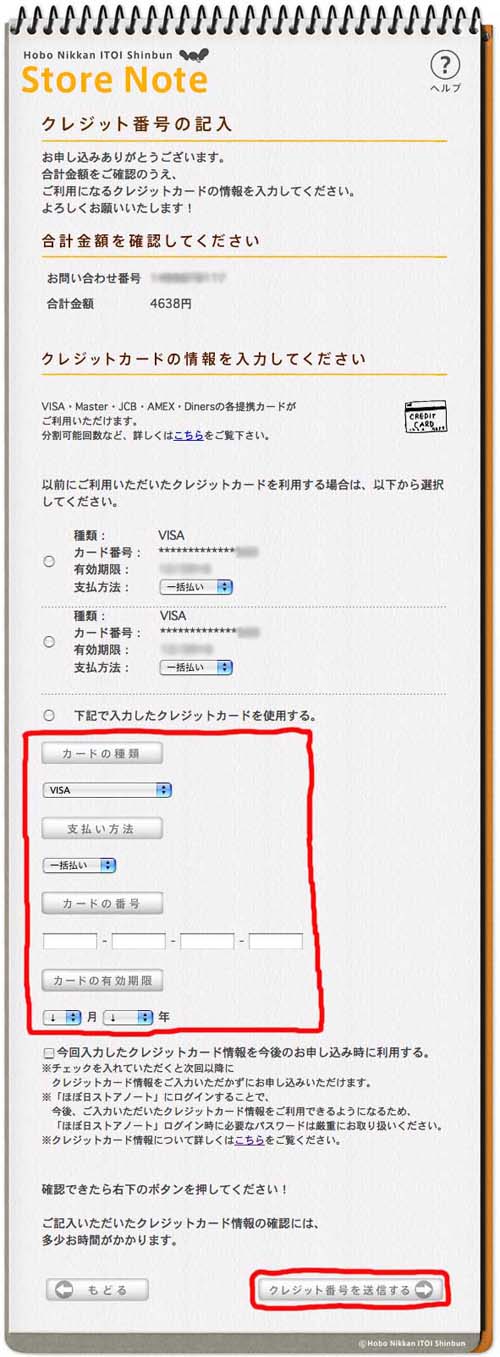 |
11. If you see this screen, the order has successfully been accepted.
Please check if you have received a confirmation mail. |
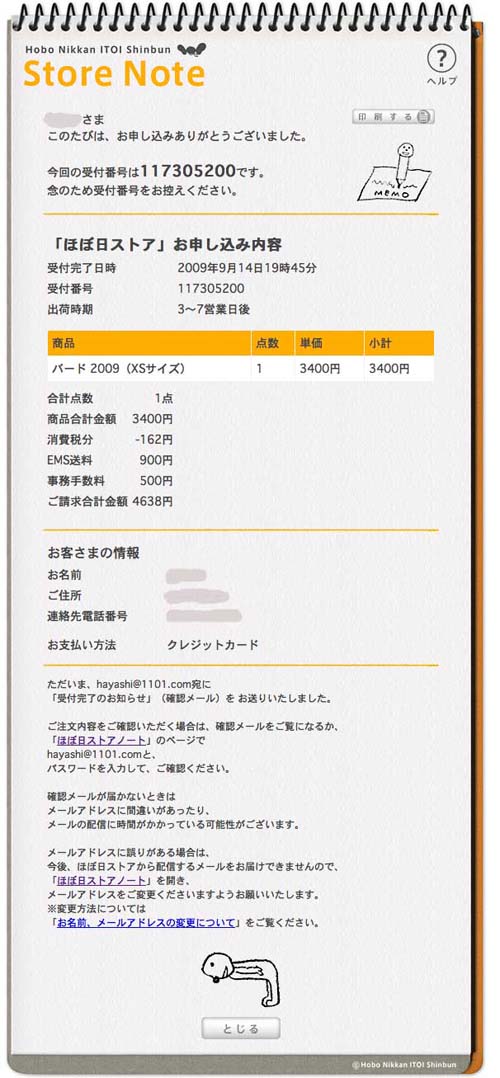 |